Adding Categories
Use categories to add filters or display a subset of posts on a page.
Categories are used for:
Categorizing posts
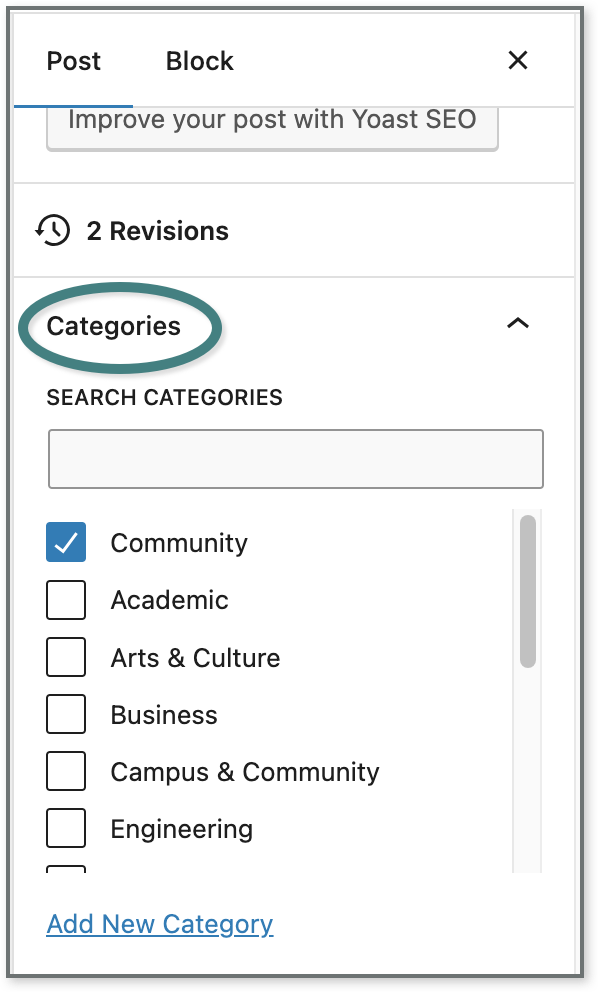
- Open the post in edit mode and click Post in the top right panel.
- Under Categories, you can choose from a list of categories that have already been created.
- You may assign multiple categories to one post by checking multiple boxes. If you’re using categories for your posts, it’s best to assign every post at least one category.
- To add a new category, click Add New Category, and enter the category name.
Each post type (e.g. posts, People, Places, Items and Events) has its own list of categories.
Editing categories or adding multiple categories at once
To edit or delete existing categories, view your site dashboard. In the left menu, select the content type (Posts, Events, People, Places, Items, etc.) and select Categories. Then click edit or delete under the Category name from the list on the right. Deleting a category will not delete any posts; it will just remove that category from any posts for which it has been selected.
From the Categories page you can also add new categories, which is especially useful if you want to add several categories at once. You only need to insert the category’s name; don’t worry about all the other fields.
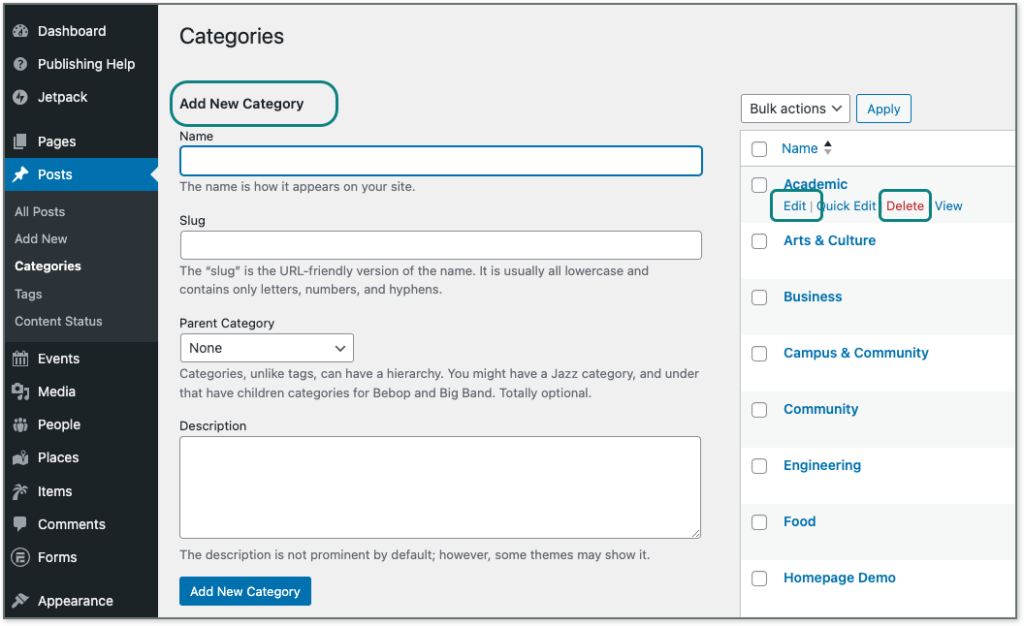
Bulk editing categories
If you’ve already published some posts but are new to using categories, you can bulk edit your already-published posts to assign them categories. Before you begin, make sure your categories are created and ready to go! (See above.)
- From your site’s dashboard select the content type (e.g., Posts, People, Events, etc.)
By default, the posts page will show only 20 posts at a time. To show more posts on this page, click Screen Options at the top, change the number of items per page and click Apply. This update will be saved to your account, so you will only have to do this once.
- Check the boxes to the left of all the posts you want in a specific category.
- From the Bulk Actions dropdown at the top of the page, select Edit, then click Apply.
- Now a Bulk Edit box will appear; select the categories you wish to assign to the selected posts.
- Click the Update button to apply your changes.