Protecting Your Forms from Spam
Adjust your spam protection settings in Formidable Forms.
Spam form submissions are unsolicited or irrelevant entries submitted through web forms, often with malicious intent. These submissions can clutter your database, compromise data integrity, and waste valuable time. Common examples include fake registrations, unwanted comments and deceptive email sign-ups.
While there are effective methods to mitigate spam, it is not possible to eliminate it entirely.
How to protect against spam
Do not use file upload fields in forms
Having a file upload field on your web form creates a vulnerability through which spammers can upload files to your media library. This can cause an influx of form submissions, and, in extreme cases, make it difficult for you to access your site’s dashboard.
Instead of providing a field for users to upload files directly to your form, we recommend using these more secure alternatives:
Activate the Formidable spam protection settings on your forms
Adjusting these settings could prevent legitimate form entries. If your site visitors report any issues submitting a form, you may need to adjust these settings.
To tighten anti-spam settings:
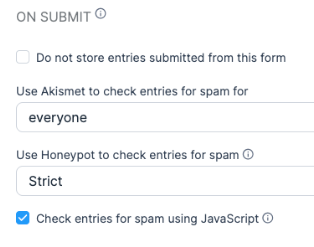
- On each form, navigate to Settings > General.
- Scroll down to On Submit.
- Under Use Akismet to check entries for spam for choose everyone (ignore if your site does not have this option).
- Under Use Honeypot to check entries for spam choose Strict.
- Make sure the box for Check entries for spam using JavaScript is checked.
If you’re still receiving excessive spam:
If, after adjusting the spam settings, a form continues to receive a 10 or more spam submissions a week, contact site support at sites@wustl.edu to request reCAPTCHA on the form.
Customizing the Confirmation Page for Submitted Forms
Let users know they’ve successfully submitted a form and that someone will be in touch.
Emailing Files with Form Submission
See the workflow for users to email supporting documents along with their form submission.
Sending Email Notifications for Submitted Forms
Set up submission notifications for admins and confirmation emails for submitters.
Uploading to WUSTL Box After Form Submission
See the workflow for users to upload supporting documents to WUSTL Box after filling out the form.
Uploading to WUSTL Box Before Form Submission
See the workflow for users to upload supporting documents to WUSTL Box before filling out the form.
Using Email to Collect File Uploads for a Form
Forms that have files uploads are a target for spam. Instead, ask your users to submit supporting documents like CVs and writing samples via email.
Using WUSTL Box to Collect File Uploads for a Form
Forms that have files uploads are a target for spam. Instead, ask your users to submit supporting documents like CVs and writing samples via WUSTL Box.
Viewing & Exporting Form Entries
Look at your form submissions individually or export them as a spreadsheet.