Web forms can streamline transactions like event registrations, program applications, award nominations and surveys.
Using the forms builder, you can customize confirmation messages and set up email notifications so you never miss a submission. You can also bulk export entries or view them in your site’s admin dashboard.
WashU Web Theme forms are not HIPAA-compliant and should not be used to collect protected health information (PHI).
See the guidelines to appropriate communication of PHI »
In the WashU Web Theme, you create and manage forms through a third party plugin (tool) called Formidable Forms. We’ve pulled some of Formidable Form’s most useful tutorials and included them below. To view additional forms tutorials or search for something specific, please visit the Formidable Forms documentation website.
Jump to a section:
Activating forms (first time only)
The form building tool, Formidable Forms, is not automatically available. You must activate it.
- From your site’s dashboard, click Plugins in the left menu.
- Find Formidable Forms in the list of plugins, and click Activate.
Creating a form
Forms are created in a separate form builder, then added to pages. You’ll find the form builder in the left menu of your admin dashboard. (If it’s not there, check out the section above: Activating forms.)
These tutorials from Formidable Forms will help you get started:
- Creating a form
- Field types (e.g., text, number, checkbox, file upload) See more about Field Types below.
- Field options (e.g., required, unique, validation)
- Conditional logic (e.g., changing field options based on inputs)
- Form settings (e.g., button text, confirmation pages and emails, limiting number of entries)
Forms with file uploads
Do your users need to attach supporting files, such as photos, CVs or writing samples, to their form submissions? Unfortunately, forms that allow file uploads are a popular target for spam. Instead, we recommend asking your users to upload files to Box or email them to you directly. The method you choose depends on the type and number of files you plan to collect and your personal workflow preferences.
Electronic signatures
If you need to collect eSignatures, we recommend a tool called DocuSign, provided through WashU IT. DocuSign enables WashU employees and students to securely collect legally binding, HIPAA-compliant signatures electronically.
Adding a form to a page
Once you have created and published a form, you can insert it onto any page of your site.
To insert a form:
- Add a Forms block.
- Select the form from the list of forms you have already created.
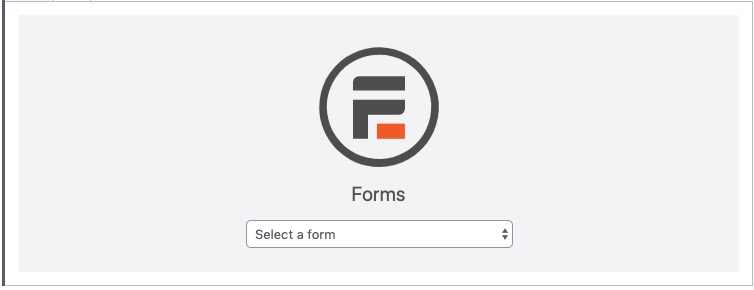
- From the forms settings panel on the right, your can select a different form, or toggle the settings to show meta fields like the form title or description.
Setting confirmation messages and notification emails
After someone fills out a form on your site, the confirmation message provides instant assurance that their submission went through. You can personalize this message, for example to provide next steps or suggesting further reading. By default, the confirmation message appears on the form page after the person clicks Submit.
Customizing the Confirmation Page for Submitted Forms
Let users know they’ve successfully submitted a form and that someone will be in touch.
In addition to the on-page confirmation message, it’s a good idea to set up at least two automated emails:
- One to the person who filled out the form. This email might summarize their form submission and outline next steps.
- Another to your office. This is your notification that an entry has been received.
You can even set up conditional logic so people receive different confirmation messages based on their form selections.
Sending Email Notifications for Submitted Forms
Set up submission notifications for admins and confirmation emails for submitters.
Viewing form submissions
In addition to setting email notifications, you can see form entries by logging in your site and clicking Forms > Entries. From here, you can select which form entries to view and even export all entries to a spreadsheet.
Viewing & Exporting Form Entries
Look at your form submissions individually or export them as a spreadsheet.
Avoiding spam
Though there’s nothing you can do on a public website to prevent unwanted form submissions entirely, you can tighten up a few settings to make spamming your form more difficult.
Related tutorials from Formidable Forms
Visit the plugin website for Formidable Forms for even more tutorials.
- Send yourself and your team email notifications of submissions
- Important: Replace [admin_email] with your email
- Route emails based on conditional logic
- Bulk exporting form entries