Setting up the Homepage
Edit the default homepage, or set a new page as Home.
When your site is set up, it already has a homepage waiting for your edits. If you want to design a new homepage from scratch, you can change the site settings to designate that page as Home.
Planning the homepage
Homepages can be tricky. They may be the first impression visitors have of your website, or even of your group as a whole. Use our best practice guide to plan a goal-oriented homepage that addresses your site visitors’ needs while targeting your group’s objectives.
Because your homepage (called the Front Page in WordPress-speak) serves as both an introduction and a portal to the rest of your site, you might save this page for last when building your site.
Editing the homepage
Edit the homepage as you would edit content on any other page. The theme’s block editor gives you lots of options for establishing a visual hierarchy and drawing attention to the page’s most important information and links (some people call this “pop”).
Websites with a single or focused call-to-action may benefit from the spotlight homepage layout, which features a full-screen image overlaid with text and a button.
Check out the sample homepages for inspiration and guidance.
Setting a new homepage
To designate which page of your site will be the homepage — that is, the first page site visitors see when they navigate to your site address — follow the steps below.
1. Change the page to full-width
A full-width page does not have a menu in the right sidebar, making it ideal for the homepage.
- In the list of All Pages in dashboard of your site, locate the page you wish to designate as the homepage and click to Edit.
- In the Document settings in the right panel, under Page Attributes, change the Template to Full Width Page.
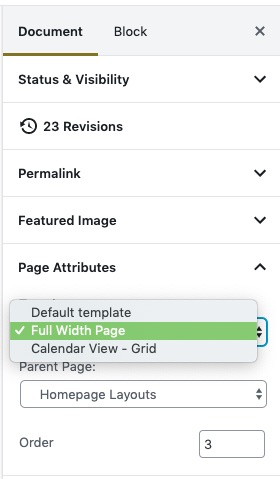
- Publish or Update the page.
2. Designate the new homepage
- From the left menu of your site’s Dashboard, go to Settings > Reading. (You may also be able to access this by going to Appearance > Customize; or, from the black admin bar, click Customize and then click Front Page)
- Under Your homepage displays, select A static page.
- Under Homepage, select your desired homepage from the dropdown list of published pages. The page must be published before it can be designated as the homepage.
- Click the Save Changes or Publish button at the top of the page.