Logging in to Your Site
Use your WUSTL Key to log in and make edits to your site.
First things first:
- If you haven’t created a website yet, go to sites.wustl.edu to request a new site.
- If you need editor access to a website, contact the site administrator, who can add more users.
How to log in
Go to your homepage, then add /wp-admin/ to the end of your site’s address, as shown in the example below.
- https://sites.wustl.edu/yoursite/wp-admin/
Enter your WUSTL Key and password to log in.
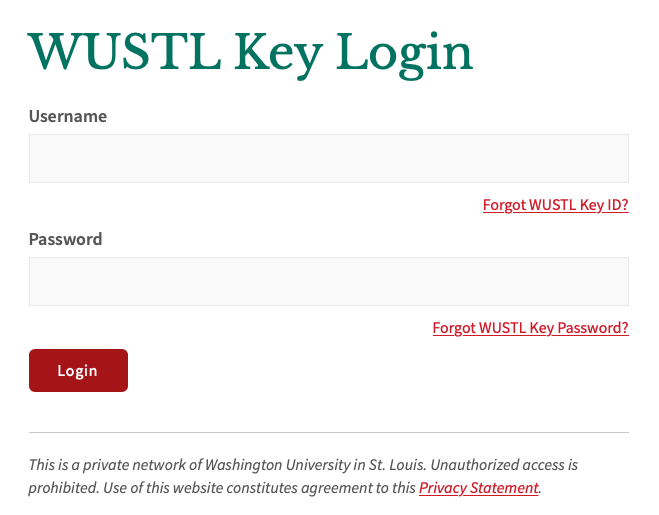
After logging in, you’ll see your site dashboard with a summary of recent activity. Use the left menu to find the content or settings you’re adding or editing.

Once you’ve logged in, a black admin bar appears at the top of your website, no matter what page you’re viewing. (If you don’t see it, refresh the page.)
From this bar you can:
- Toggle between the live site and admin dashboard by clicking the website name.
- Edit the page you’re viewing by clicking Edit Page. Or view the page you’ve editing by clicking View Page.
- Add new pages or posts by clicking + New.
Your login session will time out after about 24 hours.
Now that you’re logged on, check out our tutorial on navigating WordPress as an admin to get oriented.