Adding a List of Events to a Page
Add a list of all upcoming events, or events from one or more categories.
New to building pages in blocks? Get to know the block editor »
Use this tutorial to embed a list of events on a page. To add a calendar, follow the tutorial for adding a calendar.
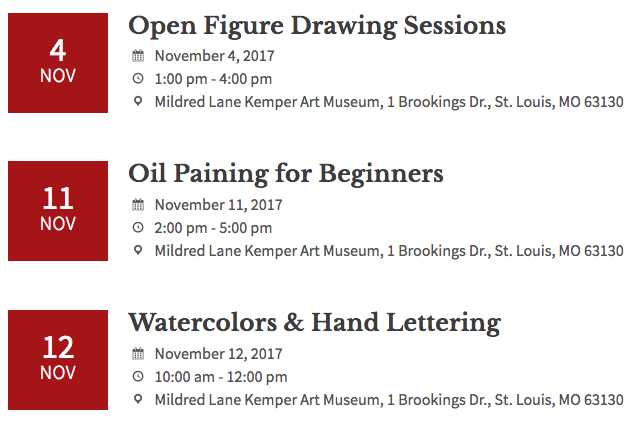
Inserting a list of events
- Click the Add block icon (it looks like an encircled plus sign) to insert the Events List block on the page
If you don’t see the Events List block, your site is likely using a different Events tool. Contact sites@wustl.edu for assistance.
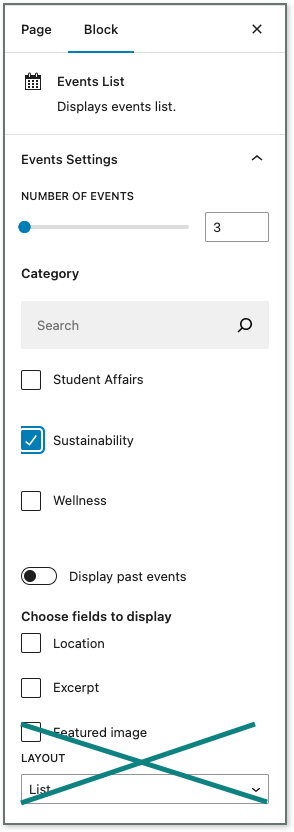
- Select the number of events to display using the slider on the right. For example, on a homepage, 3-5 might be good.
- Use the Block settings on the right to choose which events appear in your list.
- To show all upcoming events, leave all of the Category boxes unchecked.
- To show a subset of upcoming events, check the box for each appropriate Category.
- To show past events, toggle on the Display past events setting.
- Use the checkboxes to select Location field and/or Excerpt field to display. (Options to show a Featured Image and select Grid Layout are listed; however these settings will not display in the WashU Web Theme).
Adding a List of Events to a Page
Add a list of all upcoming events, or events from one or more categories.
Adding Event Locations
Create event locations separately from the event itself — and before you create the event.