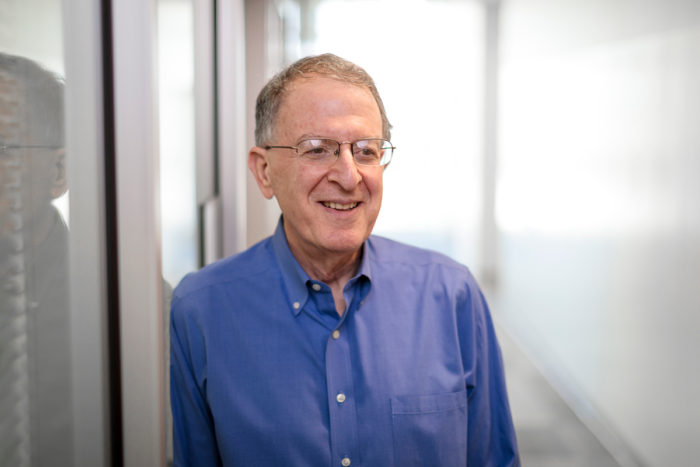Posting News from Other Websites
Share timely content from other sources, including The Record, journal publications and media outlets.
Want to share news from another website? Maybe someone in your group was quoted in a Record story or news article, or a faculty member wrote a guest post for another publication. That’s great news to share!
We have a special tool that allows you to share such news in a way that looks consistent with your other posts, appeases search engines and avoids legal troubles.
Sharing a link from an external news source
- From the left menu of your site’s dashboard, go to Plugins and activate WashU News Links for Posts. (You’ll only need to do this once.)
- Create a new post with just a title. Leave the body of the post blank.
- Below the content editor is a module called WashU News Links for Posts. Paste the article’s URL in the External URL field and fill out the Source Name (e.g., St. Louis Post-Dispatch).

- (Optional, but recommended) Add a featured image, categories and an excerpt. Do not use any images without first securing all necessary rights, permissions and licensing agreements.
- In the Status & Visibility section of the page’s right settings panel, adjust the published date to match the article’s publication date by clicking the hyperlinked date and time.
- Click Publish.
The author of a post defaults to list the person who created the post. Since this is external content, you may also wish to set a new post author.
Examples of external news links
When creating a post that will link to an off-site news story, leave the body of the post blank, but fill in the External URL and Source Name.
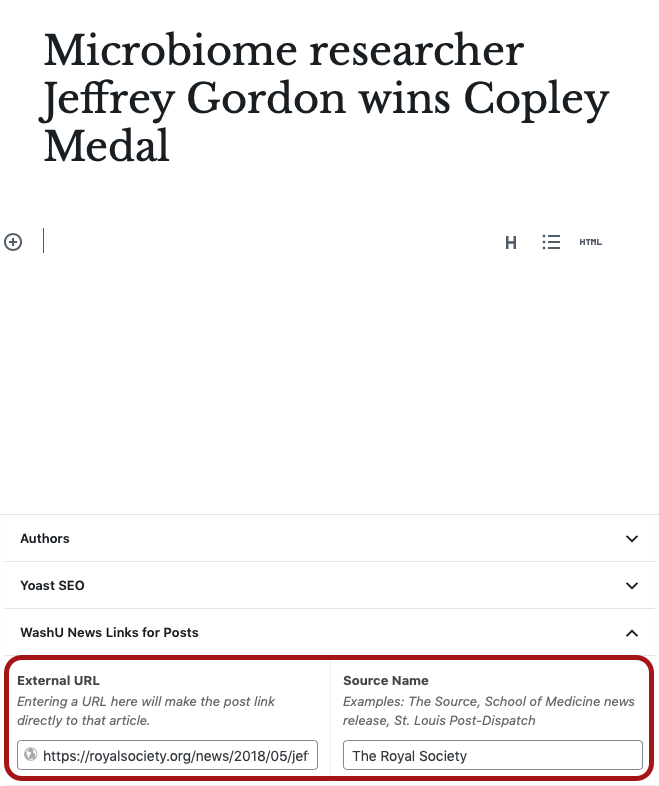
The Latest Posts block below features two posts that link externally using the WashU News Links for Posts plugin. An arrow symbol at the end of each post’s title indicates that the posts link off to an external site.
Microbiome researcher Jeffrey Gordon wins Copley Medal (Links to an external site)
WashU Expert: Dantas advice to Trump Administration (Links to an external site)
Formatting Text
Add subheadings, body text, links, bulleted lists and more using basic formatting blocks.
Inserting Latest Posts (News, Blog) on a Page
Use the Latest Posts block to customize how news or blog posts are embedded and displayed on any page of your site.
Options for saving drafts, previewing and publishing content
Once a page is live, saved updates are publicly visible. Know your options for controlling the visibility of pages.
Posting News from Other Websites
Share timely content from other sources, including The Record, journal publications and media outlets.
Reverting to a previous version of a Page or Post
View the revision history and restore an earlier version of a page or post.
Setting a News Page
Use the Posts Page setting or the Latest Posts block to automatically list every news or blog post published on your site.
Understanding & Editing Permalinks (URLs)
By default, a page’s URL matches its title. You can edit the URL by changing the slug.
Using Blocks: An Intro to the Page Editor
Laying out pages and editing content is a snap with your site’s block editor.